Are you a Quiet Speculation member?
If not, now is a perfect time to join up! Our powerful tools, breaking-news analysis, and exclusive Discord channel will make sure you stay up to date and ahead of the curve.
Collecting data used to be a time-consuming chore. Today we’ll go over how to use your computer and Microsoft Excel to do some basic data collection.
You don’t have to be a whiz at computer programming to use Excel for this purpose, but it certainly helps to have some technical skills in your pocket. For the purposes of this article, I’m going to assume readers have no computer programming experience, but can use Excel and are keen to learn.
My own background in computer programming is limited to a course in Visual Basic while I was working on my undergraduate degree. That’s it. However, in my present line of work there are copious amounts of data to sift through. In order to deal with it all in an efficient manner, some shortcuts are definitely handy.
Initial Steps
First of all, you’ll have to load up a new workbook in Microsoft Excel. Then add a bunch of sheets and rename them. For each set I am interested in, I use a new worksheet, named using the three-letter code for that set. I also arrange them chronologically.
In this case, I started with SOM, MBS, NPH, M12, ISD, DKA, AVR, M13, RTR, GTC, DGM, M14, THS, and then BNG. All told, that’s 14 sheets. Select all of these sheets together, and then put ‘Date’ into cell A1, and ‘Nova’ into cell B1.
Next, there are three more sheets to add in, which is where the macro will work from. The first is ‘Back End’, the second is ‘Nova’ and the third is ‘Nova2’.
Now there should be 17 worksheets total, with the first 14 being each set back to Scars of Mirrodin (SOM). These sheets are where your data will show up, which you’ll be able to review over time. The last three sheets are where the macro does its work.
Next, go to the ‘Back End’ worksheet which you just added in. This is where we enter some data that the macro will use. Copy and paste the following onto the ‘Back End’ worksheet. ‘Set’ should be in cell A1 with the three-letter set abbreviations beneath it in A2, A3, etc. ‘Nova Name’ should be in cell B1 with the set names beneath it.
| Set | Nova Name |
| SOM | Scars of Mirrodin |
| MBS | Mirrodin Besieged |
| NPH | New Phyrexia |
| M12 | Magic 2012 |
| ISD | Innistrad |
| DKA | Dark Ascension |
| AVR | Avacyn Restored |
| M13 | Magic 2013 |
| RTR | Return to Ravnica |
| GTC | Gatecrash |
| DGM | Dragon's Maze |
| M14 | Magic 2014 |
| THS | Theros |
| BNG | Born of the Gods |
The macro will be using a simple numbered loop to go through each of the sets in turn. This is an unsophisticated approach to keep track of everything, but it works for me!
The Macro
After the workbook is properly set up, we can then copy-and-paste in the macro. Below is a computer program I have written made up of one main chunk of code, and then four other smaller chunks of code. It’s a good practice when writing a computer program to make simple, flexible bits of code. Trying to jam everything together in one long piece of code makes it much harder to debug and update.
Also, when writing macros for Excel, words and symbols that appear after a single quote will be ignored. These are called comments and are used by good programmers to help make a program understandable. For more complex programs, it’s also useful to remind yourself what you were trying to do!
Copy and paste the chunk of code found below into the macro editor in Excel.
Sub Start()
'this is the main part of the macro
'all the other functions are called from here
Application.ScreenUpdating = False
Dim SetName As String
Dim i As Integer
Dim LastRow As Long
i = 2
Do
Sheets("Back End").Select
SetName = Range("A" & i).Value
Sheets(SetName).Select
LastRow = (ActiveSheet.UsedRange.Rows.Count + 1)
With Range("A" & LastRow)
.Value = Date
.NumberFormat = "mm/dd/yy"
End With
i = i + 1
Loop Until i = 16
Call GetNova
Call SearchNova
Call LoadNova
End Sub
Public Function GetNova()
'this function loads the supernova prices into the Nova sheet in Excel
ActiveWorkbook.Sheets("Nova").Select
Cells.Select
Selection.Delete Shift:=xlUp
With ActiveSheet.QueryTables.Add(Connection:= _
"URL;http://www.supernovabots.com/prices_0.txt", Destination:= _
Range("$A$1"))
.Name = "set"
.FieldNames = True
.RowNumbers = False
.FillAdjacentFormulas = False
.PreserveFormatting = True
.RefreshOnFileOpen = False
.BackgroundQuery = True
.RefreshStyle = xlInsertDeleteCells
.SavePassword = False
.SaveData = True
.AdjustColumnWidth = True
.RefreshPeriod = 0
.WebSelectionType = xlEntirePage
.WebFormatting = xlWebFormattingNone
.WebPreFormattedTextToColumns = True
.WebConsecutiveDelimitersAsOne = True
.WebSingleBlockTextImport = False
.WebDisableDateRecognition = False
.WebDisableRedirections = False
.Refresh BackgroundQuery:=False
End With
End Function
Public Function LoadNova()
'This function loads the set prices into Nova2
Dim SetName, NovaSetName, Price As String
Dim EndPriceInt, RowNumber, NovaPrice As Integer
Dim LineNo As Range
i = 2
Do
ActiveWorkbook.Sheets("Back End").Select
NovaSetName = Range("B" & i).Value
Sheets("Nova2").Select
EndPriceInt = InStr(1, ActiveSheet.Range("A:A").Find(NovaSetName), "]")
Columns("A").Find(NovaSetName).Select
RowNumber = ActiveCell.Row
Price = Left(Range("A" & RowNumber).Value, EndPriceInt)
Price = Right(Price, 4)
Price = OnlyDigits(Price)
NovaPrice = CInt(Price)
Sheets("Back End").Select
SetName = Range("A" & i).Value
Sheets(SetName).Select
Range("B" & ActiveSheet.UsedRange.Rows.Count).Value = NovaPrice
i = i + 1
Loop Until i = 16
Sheets("Nova2").Select
Cells.ClearContents
End Function
Public Function SearchNova()
'this function goes through the web data and finds the
'entries with set prices
Dim i, j As Integer
j = 2
ActiveWorkbook.Sheets("Nova").Select
For i = 2 To ActiveSheet.UsedRange.Rows.Count
If InStr(1, Range("A" & i), "=") = 1 Then
Range("A" & i).EntireRow.Copy Sheets("Nova2").Range("A" & j)
i = i + 1
j = j + 1
End If
Next i
'the next is to delete Mirrodin Pure vs New Phyrexia, it screws up looking up NPH's price
'note, as new sets are added, need to adjust this
Sheets("Nova2").Select
Rows("23:23").Select
Selection.Delete Shift:=xlUp
End Function
Public Function OnlyDigits(s As String) As String
Dim retval As String ' This is the return string.
Dim k As Integer ' Counter for character position.
' Initialise return string to empty
retval = ""
' For every character in input string, copy digits to
' return string.
For i = 1 To Len(s)
If Mid(s, i, 1) >= "0" And Mid(s, i, 1) <= "9" Then
retval = retval + Mid(s, i, 1)
End If
Next
' Then return thestring.
OnlyDigits = retval
End Function
After cutting and pasting the chunk of code into the Excel macro editor, be sure to save it. I called my macro 'Start'. When you are ready to run the macro, click on the Macros button in the tool bar, then View Macros, then select ‘Start’ in the window that opens and click ‘Run’.
The macro will now do its work. After about 30 seconds, it should be done. Now you can click on each of the worksheets and see the data you have collected.
I try to use this macro on a daily basis in order to track data that I can look at and analyze on my own. It should be quite easy to set up, but I recommend working through it to try and understand what is happening in each block of computer code. The code that I have provided here could easily be adapted to track booster prices, for example.

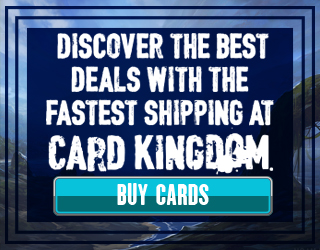


Amazing work. I really appreciate it!
If anyone is having trouble getting the macro working on their computer, send me your email address in the forums and I will email a copy of an Excel workbook that has the working macro.
Cheers,
Matt
Amazing work.
cant find ur account in forums
can u share a copy to my email?
3584273@qq.com
thx a lot
Sent!
Hi Matt,
Would you send a copy of the excel workbook to pglee28@gmail.com? Much appreciated!
I know there are multiple ways to solve this issue but I don’t have excel at home.
-I could write a program to import it and export to html or something
-A google doc could be nice if shared between QS insiders
-Someone hosts the import on their site
-Trader tools?
Anyways, cool stuff. Let me know if you need coding help.
Carl, we Always need coding help. Email me if you want to discuss further
I’m working on Java code that pulls data from multiple sources for paper magic for on the fly analysis during trading, ultimately aiming for an Android app. Is this what you are building towards?
Hi, could you please send a copy of your xls to roberto.buonanno@gmail.com ? thanks a lot
Sent! And your welcome.
*you’re
Hi, Could you send a copy of the excel to Raist06@gmail.com? Thanks
Sent and your welcome.
A copy to colosimo.john@gmail.com would be much appreciated.
Done!
I’ll take a copy as well. Interested to see what you’re working on.
dylan.beck@yahoo.com
Hope you can follow my work, let me know if you have any questions.
Could you send me a copy, andrewhardin45@gmail.com
Ok, it’s sent!
Can you ship me a copy to, r3dd09@gmail.com Thanks
Hey Matthew,
Could you send a copy of the workbook to mdsalinas3@gmail.com?
great stuff and has already helped me write my own little macro… but I cant get yours to work. can you send me the exle file. vincepascoe@hotmail.com
there should be a google docs for great stuff like this.
Do not get. You could send a copy to my email? Thank you very much.
kombo11408@gmail.com
We have a discussion in the forums about tracking profitability. I am getting a subscript error on the “Sheets(SetName).Select” line, so I’d love to see the functioning spreadsheet to compare against/merge into my own. I am looking to brew up an application this weekend to do something similar, possibly with adding customized web scrapers for searching prices on those non-crystal commerce secret sites.
Please send a copy if you would to mrmacabreman@yahoo.com
Just getting around to reading this article and wanted to check before going through it; will this work with the recent (3 days ago) change to the supernova bots site?
Cheers,
Jimmi
Jimmi,
I just asked Matt and he says it’s still working. PM him on our forums if you have any trouble!
Good to know. I’ll give this a try today. Thanks Kelly!
Hmm.. having some issues, was wondering if you’d be able to send the sheet to jarhed323@gmail.com?
Keep getting “Object Doesn’t support this property or Method”, which refers to the following line of code: “.PreserveFormatting = True”. Is this because I’m using a Mac version of Excel (2011)?
Cheers,
Jimmi
Found the error, it was in the way that Excel accepted the ‘ in “Dragon’s Maze”. Replaced with correct ‘ and all is well!
Cheers,
Jimmi
Hi,
Can you please send the file to me as well? ottifant9@hotmail.com
Thanks!
Hi,
Could you send me the excel to javivendor@gmail.com ?
Thanks and really good job!
Hi Matthew,
Great information, I used to do a lot of work with Excel and Access; however, after replacing pc’s haven’t repurchased. Am curious to see if I can update the code to work with the free “similiar” program. When you have the time, would you please send me a copy of your workbook? rlhemmes@gmail.com
Thank you very much, in advance
Rhonda
Could you please send a copy of the macro to jimbo26n96@aol.com? Thanks. In the meantime, I think I’ll keep playing with the non-working copy. Will be good experience for me!
Thanks!
Nevermind. Figured it out by reading the comments. Darned apostrophe!
Thank you James Aylesworth for pointing the issue out!
Would you mind please sending a copy to conjre@gmail.com. I’m trying to get to this work on my version of excel for mac and to not avail. I’m going to keep trying though.
I changed the apostrophe in Dragon’s Maze but I’m still getting an “Object doesn’t support this property or method.” Error and won’t run. It seems to be the GetNova function lines .RefreshPeriod=0 to .Refresh BackgroundQuery:=False. But I don’t know how to fix this, if anyone has any ideas.
Hi Matthew,
could you please send me a copy of the excel file to mkm.holynimbus@gmail.com?
Thank you very much!
Hi Matt,
Could you please send me the sheet to joe.stutzke@gmail.com
Does this work for other websites besides Nova?
Thank you very much.